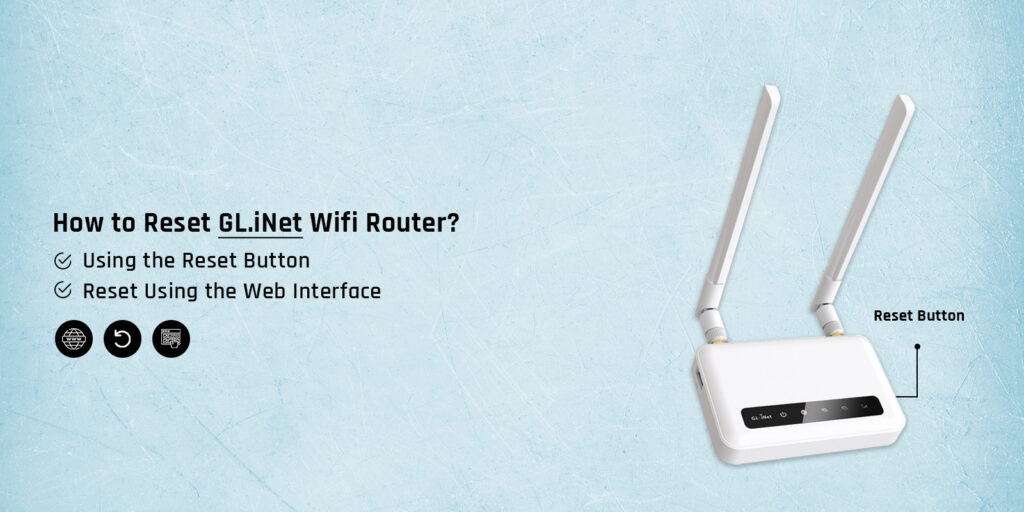How to Reset GL.iNet Wifi Router?
GL.iNet router reset erases all the settings of your device and gets it back to its original configuration. The original configuration is the default setting of your router. So when you reset GL iNet router to its factory default settings, it erases all the connections, wireless logs, configured features, custom settings, etc.
Resetting the router is 100% easy even if you are a new user. The best thing about the GL.iNet routers is that they don’t require users to possess any kind of skills to configure their settings or erase them. From setting up your router, to configuring its settings, to resetting it, everything is super easy and quick.
With this post, we intend to help you learn how to reset GL.iNet wireless router to the factory defaults. Let’s start with the reset guide.
Why Do You Need to Reset GL iNet Router?
Most users wonder why do they really need to go about the GL.iNet travel router reset process. Well, it is very common for any user to look out for reasons to reset their router. So before we proceed with the reset process, we would like to list a few reasons or situations why you need to reset your GL.iNet wireless router. Have a look at the points below:
You need to reset your router when –
- It encounter any issues
- Firmware is malfunctioned or corrupted
- It does not behave normally
- You are selling or gifting
- Troubleshooting the problems
GL.iNet Router Reset
Finally, let’s learn how to reset GL iNet router to the factory default settings. Basically, we have illustrated the reset process using two different methods. Both methods are easy and you can use any of them as per your liking.
Using the Reset Button
- For the reset button method, you simply need to use the push button of your router.
- Locate GL.iNet router reset button on the backside of the device.
- Use a pointed object to press and hold the button for a good 10 seconds.
- After that, release the button and a few LED lights will flash on your device.

- Wait for some time. Let the GL.iNet WiFi router process the reset.
- At last, the device will reboot, which indicates that the router has successfully restored its original settings.
Reset Using the Web Interface
- To reset GL iNet router using the web interface, you need to login to it.
- Use the default IP address 192.168.8.1 to get inside your wireless router.
- Type the address in the web browser and hit Enter.
- The browser will take you to the GL.iNet router login page.
- Enter the username and password, and click Login afterward.
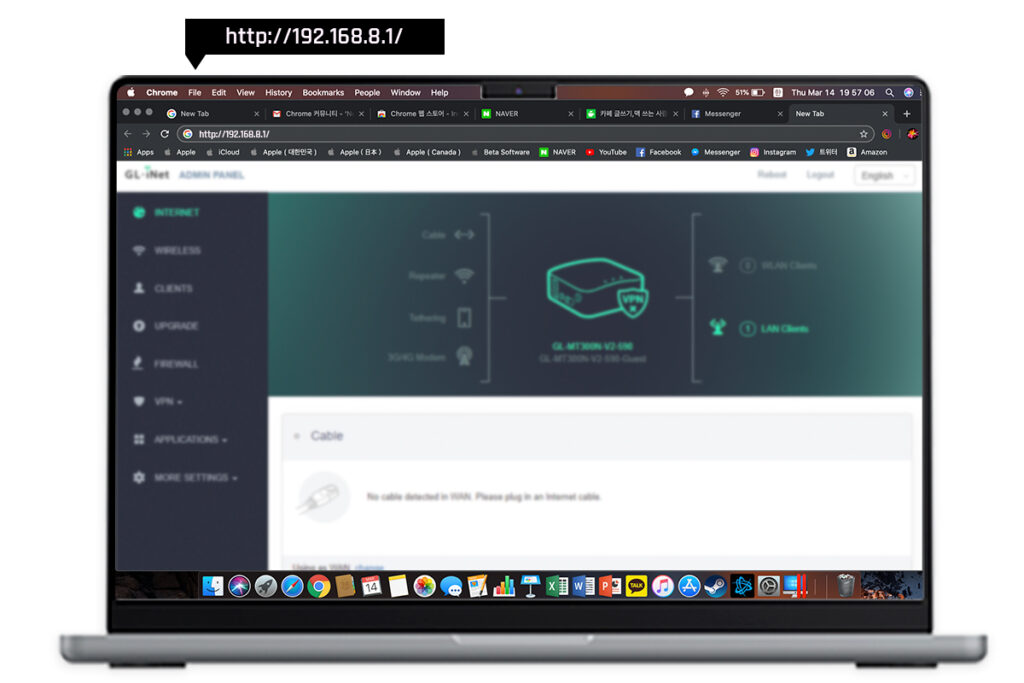
- Finally, click More Settings and then click Revert Firmware.
- The GL.iNet router reset will be initiated.
- After a few seconds, the router will reset to the default configuration.
Why Can't I Reset GL iNet Router?
Are you facing issues while trying to go about the GL.iNet travel router reset, there must be some issue with the device. Sometimes, the issue can also occur due to the user’s mistake. Here are some reasons why you can learn how to reset the router:
- GL.iNet router not powered On
- Power issues on the router
- Device not connected to the GL iNet router’s network
- The router reset button not held down for 10 seconds
- Router turned Off in the middle of the reset
Well, you can easily counter these issues by following the right troubleshooting steps.
FAQs
How to Reconfigure the GL.iNet Router After Reset?
Reconfiguration of your router is very easy. You can reset GL iNet router using the IP address 192.168.8.1 Login to the router and access the setup wizard. Follow the on-screen instructions and you will be able to reconfigure the WiFi router.
Do I Need to Login Again After Resetting My GL.iNet Travel Router?
Yes, you will have to login to the router after the reset in order to configure the settings once again. If you can’t login, you won’t be able to configure its settings.
How Often Should I Reset My GL iNet Router?
You should consider resetting your GL iNet router only when it does not behave normally or you want to sell or gift it to someone.
Conclusion
This page was all about resetting the GL.iNet router to the factory default settings. The GL.iNet reset instructions given in this post were the easiest steps. You won’t stuck at any step if you follow these steps very carefully.
We hope you liked our post and that it allowed you to go about the GL.iNet travel router reset without any hassle. For more help, feel free to talk to us.